My top 10 Best Obsidian Plugins
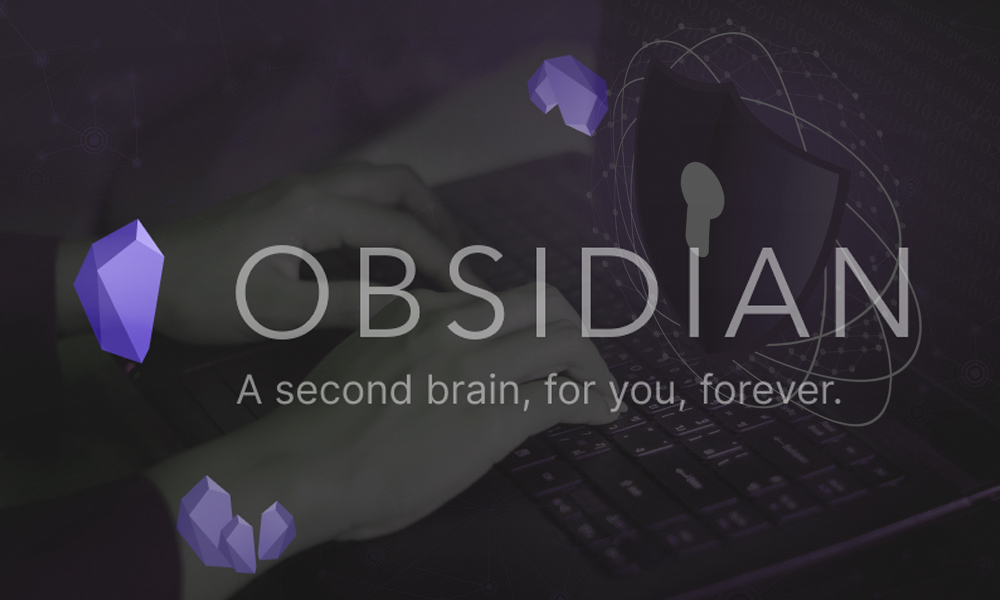
Obsidian alone is a wonderful and powerful tool, but it also boasts an incredible system that allows for creating obsidian plugins with varying functionality and complexity. If this news is new, then check out my article on Obsidian. If you are already familiar with how Obisian can take your note-taking to the next level, hold your hat because we are about to level up again. Below is my top 10 list of obsidian plugins that I use daily.
Obsidian Plugins List
- Data View
- Excalidraw
- Templater
- Tasks
- Day Planner
- Projects
- Checklist
- Style Settings
- ExcaliBrain
- Smart Typography
Data View
Treat your Obsidian Vault as a database which you can query from. Provides a JavaScript API and pipeline-based query language for filtering, sorting, and extracting data from Markdown pages. See the Examples section below for some quick examples or the complete reference for all the details.
Excalidraw
If you need a replacement for a physical whiteboard as you are working from home, Excalidraw may be a good solution for you! Using the live collaboration feature and end-to-end encryption, we’ve seen people successfully use Excalidraw for brainstorming sessions, architecture interviews or even drawing org charts to prepare for re-orgs…
If you are building or evaluating physical whiteboard replacements, think about what physical limitations do not make sense anymore in the virtual world and what are the various ways to adapt it.
Templater
Templater is a template plugin for Obsidian.md. It defines a templating language that lets you insert variables and functions results into your notes. It will also let you execute JavaScript code manipulating those variables and functions.
Tasks
Task management for the Obsidian knowledge base.
Track tasks across your entire vault. Query them and mark them as done wherever you want. Supports due dates, recurring tasks (repetition), done dates, sub-set of checklist items, and filtering.
Day Planner
- Generate a day planner for you each day or create a day planner in any note you choose.
- Status bar updates on progress with information on your current and next tasks. You can click on the status bar to access the note for today’s day planner.
- Mermaid Gantt chart automatically generated from your tasks and included in you day planner note.
- Timeline view showing your tasks laid out on a vertical timeline.
Projects
Obsidian Projects is a plugin for Obsidian that lets you manage and visualize notes for project management.
- Create projects from folders and Dataview queries.
- Switch between four different views: Table, Board, Calendar, and Gallery.
- Configure note templates for each project.
For example, if you’re a content manager, Projects can help you manage your content calendar. Create drafts, keep track of their status, and when they are scheduled to be published.
If you’d like to see Projects in action, check out any of these amazing walkthroughs made by users:
- Obsidian For Content Creators by @FromSergio
- Notion-like content calendar in Obsidian by @nicolevdh
- Notion database views in Obsidian Projects plugin by @nicolevdh (interview)
- Visualiza la base de datos como en Notion dentro de Obsidian by @SniferL4bs
- Obsidian Projects: How to Manage Your Note-based Projects in Obsidian by @beingpax
Style Settings
This plugin allows snippet, theme, and plugin CSS files to define a set of configuration options. It then allows users to see all the tweakable settings in one settings pane. Style Settings allows both toggling classes on and off the body element, as well as setting numeric, string, and color CSS variables.
This CSS Snippet can be used to adjust every CSS variable of the default Obsidian theme.
Configurable settings are defined by comments within CSS files beginning with /* @settings. These comments must contain YAML with name, id, and settings properties. Style Settings will scan all CSS loaded by Obsidian for these comments.
ExcaliBrain
ExcaliBrain is inspired by TheBrain and Breadcrumbs. It is an interactive, structured mind-map of your Obsidian Vault generated based on the folders and files in your Vault by interpreting the links, dataview fields, tags and YAML front matter in your markdown files.
ExcaliBrain distinguishes 4 type of relationships between your notes:
- Children
- Parents
- Friends
- Siblings
Relationships are derived based on the following logic
- Explicitly defined relationships specified by using dataview fields. (e.g.
Author:: [[Isaac Asimov]]) - Inferred relationships (without the use of dataview fields)
- A forward-link is inferred as a child
- A backlink is inerred as a parent
- If files mutually link to each other they are friends
- The children of the parents are the siblings










Responses